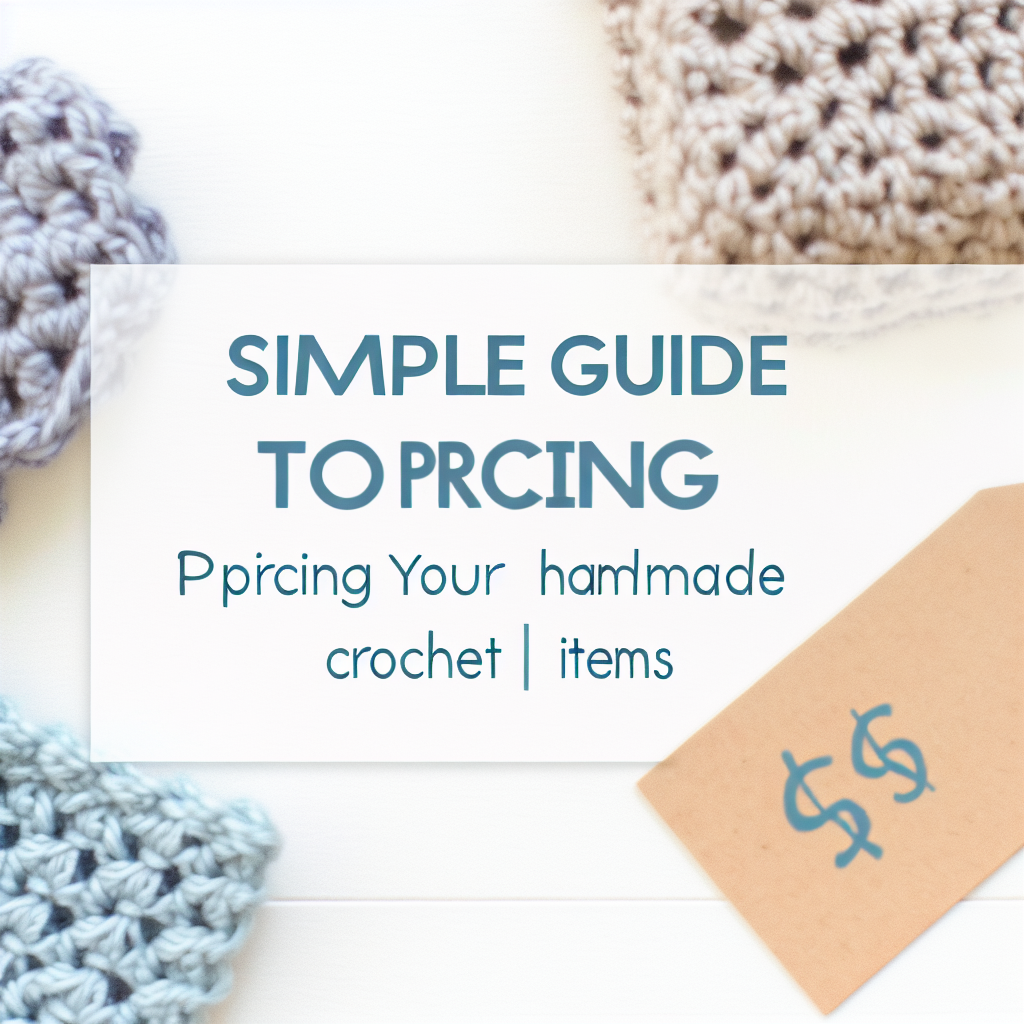Quick Digital Downloads Setup: A Step-by-Step Guide for Creators
Introduction
With the rise of the digital marketplace, creators are finding innovative ways to monetize their talents. In this guide, we delve into the quick steps needed to set up an effective digital downloads system. Whether you’re launching an eBook, online course, or design template, this article will walk you through the essential actions required to start selling your digital products seamlessly.
Understanding the Essentials of Digital Downloads
Before establishing your digital downloads setup, it’s vital to comprehend the critical aspects that make this business model effective. Digital downloads encompass various products that can be bought and accessed online, typically without the need for physical shipping. Key elements include:
- Digital Products: Items like PDFs, audio files, or software that users can download directly.
- E-commerce Platforms: Websites that facilitate the buying and selling of these digital goods.
- Payment Gateways: Secure services, such as PayPal or Stripe, that handle financial transactions.
With minimal overhead costs and the ability to scale effortlessly, digital downloads provide immense potential for creators. Once you have your digital product ready, understanding how to successfully navigate the tools and platforms available is the next step in your journey.
Step-by-Step Digital Downloads Setup
Now that you’ve grasped the foundational concepts, it’s time to dive into setting up your digital downloads system. The process can vary by platform, but using WordPress with WooCommerce is a popular choice for many creators. Here’s a detailed breakdown of the essential steps:
Set Up Your Website:
- Choose and register a domain name that reflects your brand identity.
- Select a reliable hosting service, such as Bluehost or SiteGround, to host your website.
- Install WordPress through the one-click installation option available on most hosting platforms.
Install and Configure WooCommerce:
- In your WordPress dashboard, go to Plugins, click Add New, and search for WooCommerce. Install and activate the plugin.
- Navigate to WooCommerce > Settings and adjust settings under the Products tab, ensuring options for downloadable products are enabled.
Add Your Digital Product:
- Go to Products > Add New and fill in the product name and description along with any images.
- In the Product Data section, select Downloadable and Virtual, upload your file, set a price, and then Publish.
Testing the System:
Once your product is live, performing a test purchase is crucial to ensure that the checkout process and downloadable link are functioning correctly. This ensures a smooth experience for customers and helps you catch any potential issues before launching.
Conclusion
Setting up digital downloads can be a straightforward pathway to monetizing your creations while providing value to your audience. By understanding the essentials and following our step-by-step guide, you can efficiently establish your digital products. Remember to create compelling descriptions, focus on quality visuals, and leverage customer support effectively. Now, you’re ready to embark on your journey to digital sales success!